Import Declaration for Home Use, Duty Paid (IM4)
- IM4 is the tax regime code for goods imported for home use.
- The CPC code is 4001400 where 40 is the code for importation for home use duty/tax fully paid/payable; 01 is the previous document of reference which is IDF; and 400 is the special category code which is importation for home use duty/tax fully paid.
- The following is a step-by-step process of entering imports for home use, duty paid:
- URL address: icms.kra.go.ke; Log into iCMS using your user ID and password.
- Click on green tick once you read the broadcast messages, normal messages and notifications which are related to particular declarations.
- Click on clearance icon on the home page.
- Go to Declaration; from the drop-down list, select “create an import customs declaration”.
- Type IMO no. OR copy paste it to the IDF registration no. field; then search.
- Select IMO which must be in the status “IDF approved”.
- Fill in all the mandatory requirements. Regime code, IM4, is usually auto populated as it is the default regime.
- Highlight the IM0; click display icon at the top of pop-up window; items on IM0 are displayed.
- Choose all items that you wish to declare; click on create icon; all selected information is pulled to the IM4.
- UCR no. is generated which is the link reference no. to KENTRADE system.
- Fill in all the required field both under the General Segment and Item Segment. Note that you do not need to input containers if you have a SD. In case you do not have an SD, click on green plus sign (see screen shot below). Click on red circle: field to type container no. will be activated. Choose container size.
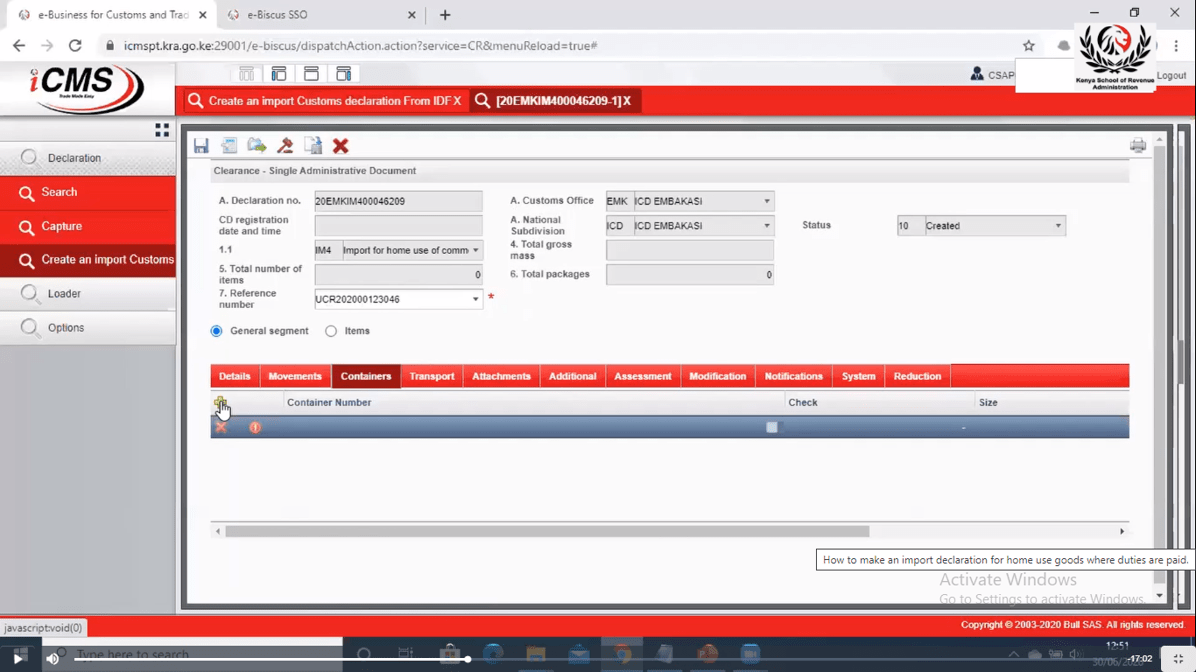
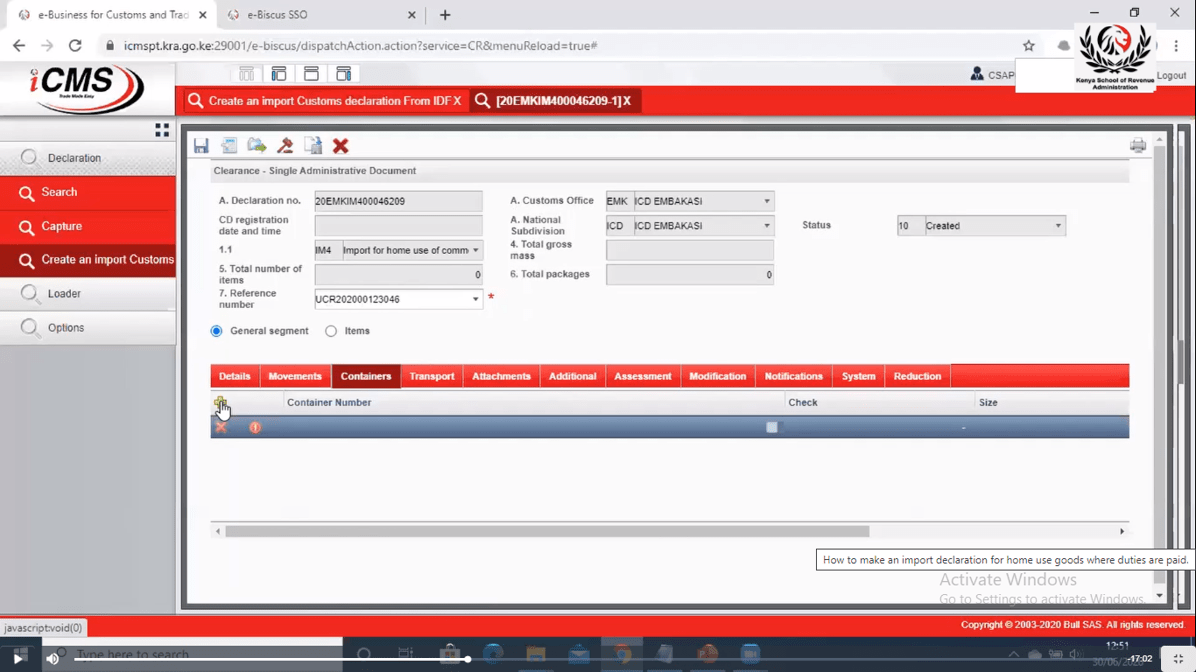
- When you fill in all general segment information, SAVE. message shown is “general segment saved”.
- Under the items segment, ensure to attach supporting documents to the declaration. Click on Attachment tab; click smaller green plus; click red circle; choose general; select document type e.g., commercial invoice; input number; upload by clicking larger plus sign; select file; click upload icon. To see the uploaded document, click on display icon. Repeat process to add additional documents.
- Input information for an Item, at a time. Keep repeating the process and SAVE.
- Once you are done with input of all mandatory information, go back to General segment. Confirm that all information is correctly captured and then click on “Assess” icon on the top of the window. System assesses whether information keyed is correct. Scroll down, click on assessment button and amount of duties payable will be displayed.
- To print draft C17C, click on the print button at the top right side of the window.
- Click on register; confirm registration and register; status changes to “registered”.
- Print registered C17C by clicking on the print button; then proceed to generate e-slip by clicking on the “Declaration e-slip” icon on the top of the window.
- Print e-slip to by clicking on the “Print” icon. Make payment of duties. Status changes to “accepted”.
- Automatic pass for declarations.
- Amendments/ alterations/ corrections versioned – changes reflected in the system.
- Structured goods description against the HS code helps to avoid vague descriptions.
- iCMS accepts .pdf and .jpg file types for uploads.
- For a CD to be created, both summary declaration (SD) and transport document (TD) must be in accepted status.
- Pre-requisites documents before creation of a Customs declaration: commercial invoice; packing list; SD and TD.
- Customs station which is the region where goods will be cleared from; national sub-division is the particular station where goods will be cleared.
- Under Item segment, there is the additional tab. There is no need to input additional data because this segment contains complimentary information which is pulled from the IM0.
- Line of Package (LP) reference no. is gotten from the TD.
